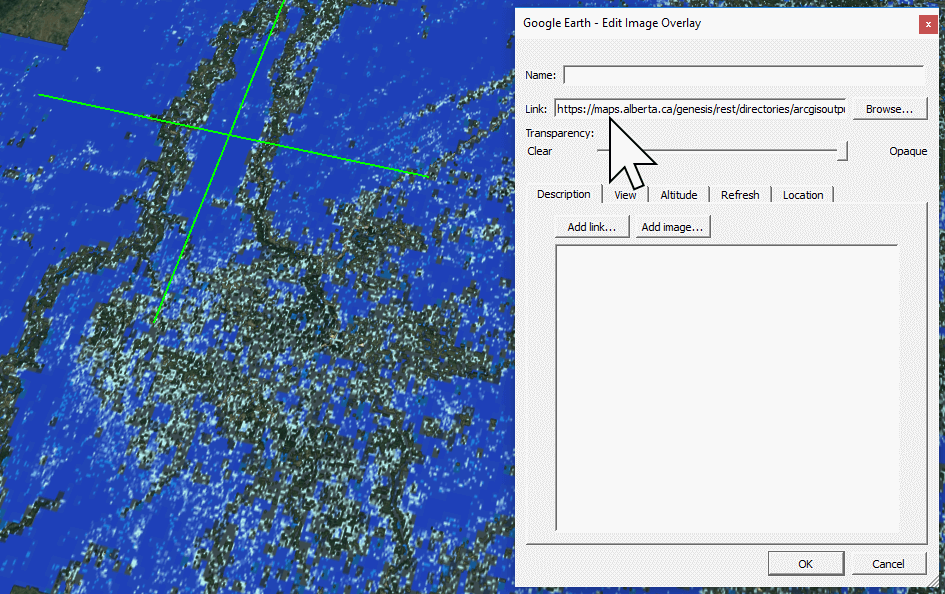Mango supports KML files containing:
- placemarks (points), OR
- paths (lines), OR
- polygons
Multiple geometries in a single KML are not supported.
My Data is in KMZ format – how do I convert it to KML?
A KMZ file is compressed zip archive containing KML files with a .kmz file extension. The contents of a .kmz file are a single root KML document (notionally “doc.kml”), and optionally, any overlays, images, links, icons, or 3D models. The KMZ archive format is not supported in Mango.
To convert KMZ to KML try these methods:
- Open the KMZ in Google Earth, and then export it using File / Save Place As.. and choose KML from the file types.
- Alternatively, simply use your desktop unzip program to unzip the KMZ and upload the KML file to Mango.
If your system doesn’t recognize the KMZ as an archive, then you can either change the file extension from .kmz to .zip or you can open the file from within a zip program, rather than right clicking the file in your file browser to begin the extraction.
Restrictions
If your KML contains more than one feature type (placemarks, paths and polygons) then only the first feature type will be loaded into Mango.
Mango does not support KML containing HTML, embedded images, 3D features, links, linked images, or folders.
KML Upload Errors
You may experience a KML upload error if your file contains Google Earth “Image Overlays” – usually a link to an image server or a static image, or “Models”. If your data contains these, you will experience upload errors. Remove all from your KML before uploading.
Common Problems:
Multiple folders
KML file containing multiple folders may not upload. Ensure only one folder exists in the KML file.
Multiple geometry types
If your KML file contains multiple shape types (point, line, polygon) it will fail to upload. These need to be separated and saved as separate KML files.
Image overlays
Check that your file does not contain an “image overlay” as per the example below. We do not support Google Earth image overlays.